How To Transfer WhatsApp From Android To iPhone

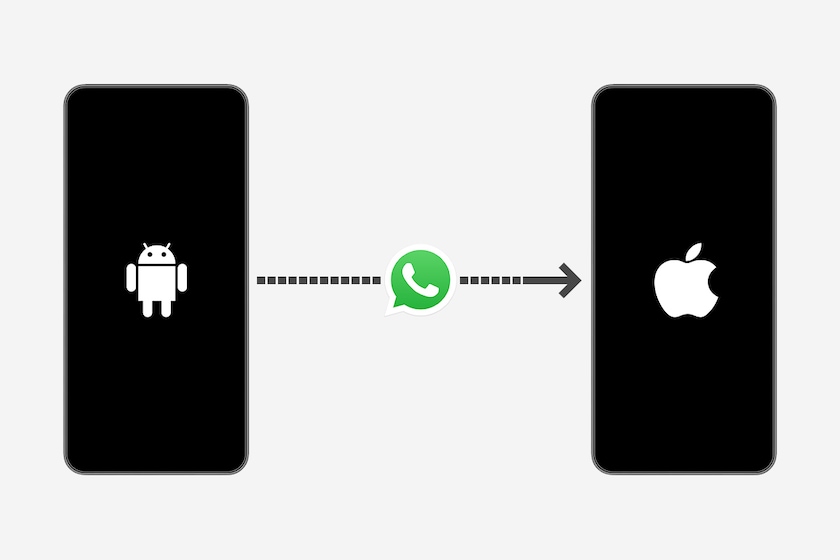
A new iPhone user and looking for ways to transfer your WhatsApp chats and history to the new phone? This guide will help you with the right process to transfer your WhatsApp from Android to iPhone with quick and easy steps.
There are various methods to do this easily – some at the app level and some at the device level. Here's a look at a few different ways to easily transfer WhatsApp from Android to iPhone.
Method 1: Transfer WhatsApp Using dr.fone
dr.fone is one of the most reliable ways to transfer your WhatsApp data from one phone to another and is extremely useful when it's about transferring WhatsApp from Android to iPhone. dr.fone is an easy to use app, which needs to be downloaded and is available for both Windows and MacOS users.
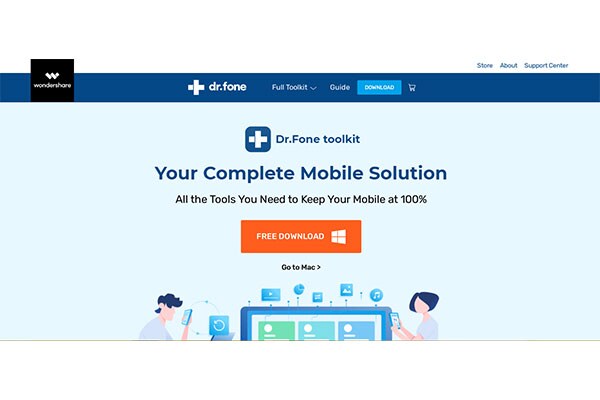
dr.fone App to transfer WhatsApp from Android to iPhone
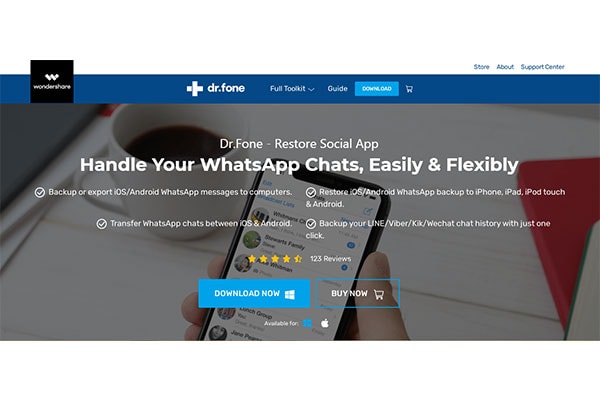
dr.fone App to transfer WhatsApp from Android to iPhone
Photo Credit: dr.fone
Step 1: Download the dr.fone app on your computer.
Step 2: Select “WhatsApp Transfer Option” and select “Transfer WhatsApp Messages”
Step 3: You need to now connect both your phones to the PC with the help of USB or a lightning port.
Step 4: Now click on “Transfer WhatsApp Messages”
Remember that once you initiate the transfer your WhatsApp messages on the source phone will get deleted.
Method 2: Transfer WhatsApp via E-Mail Chat Method
Step 1: Open WhatsApp on your device.
Step 2: Click on the Settings page and then go to the Chats section
Step 3: Here you will see “Chat History”; click there
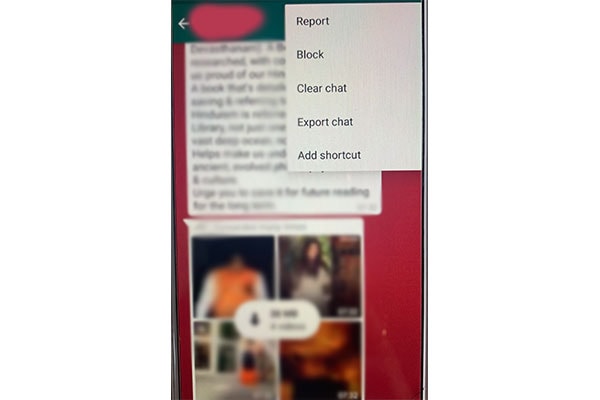
Transfer WhatsApp via E-Mail Chat Method - Step 3
Step 4: Now here click on “Export Chat” which will give you options to transfer your chat using – E-Mail
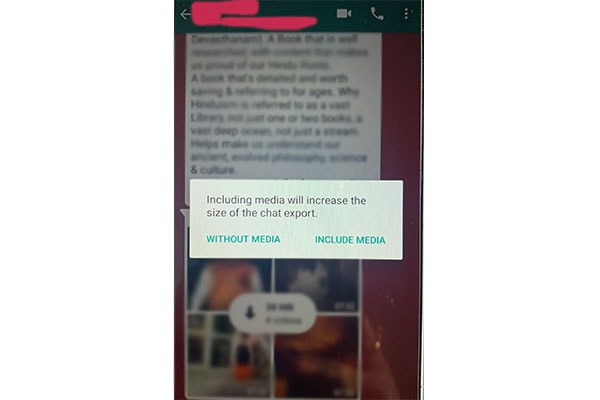
Transfer WhatsApp via E-Mail Chat Method - Step 4
Step 5: This will allow you to send selected chats to your mail account; it will not allow all your chats to be e-mailed.
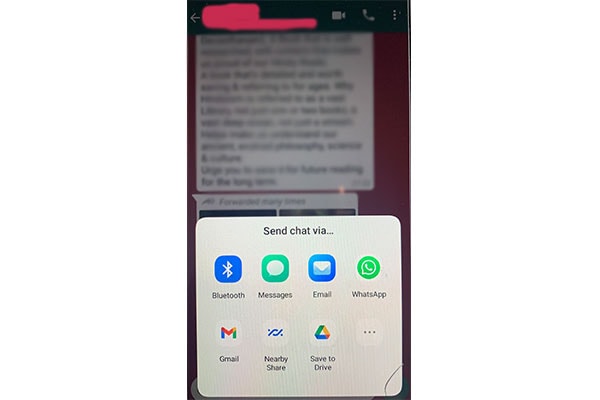
Transfer WhatsApp via E-Mail Chat Method - Step 5
Method 3: Transfer WhatsApp When Changing The Phone Number
Step 1: Firstly, change the SIM card on your phone making sure both the SIMs are working and active
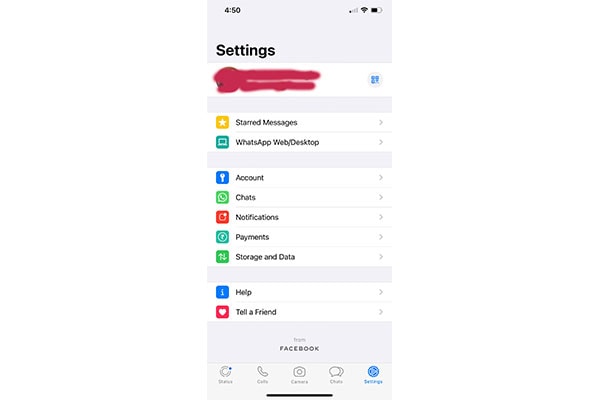
Transfer WhatsApp When Changing The Phone Number - Step 1
Step 2: Launch your WhatsApp. Go to the WhatsApp Settings, Account, Change Number
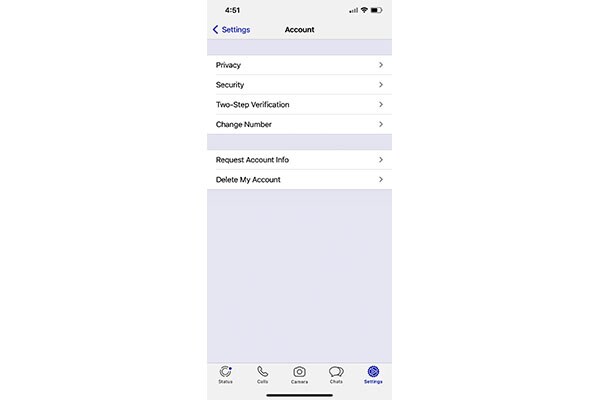
Transfer WhatsApp When Changing The Phone Number - Step 2
Step 3: Now it will allow you to enter your old phone number and the new number to proceed with the transfer
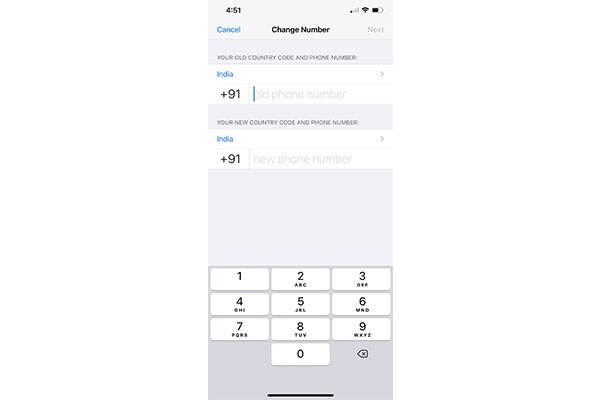
Transfer WhatsApp When Changing The Phone Number - Step 3
While there are also other ways to transfer WhatsApp from Android to iPhone like – taking a backup or using some other apps, these are some of the most reliable and trusted ways we tried.
Frequently Asked Questions About WhatsApp
What are the risks attached to using WhatsApp?
WhatsApp can access your contacts and it can also access personal information on your phone, when you "allow" it to access your photos, camera, mic, etc. However, the applications claims to be end-to-end encrypted, which means it does not usually intervene in the chats you exchange with your friends and family.
What's the difference between SMS and WhatsApp?
While SMS is on your device, WhatsApp is an app that needs to be downloaded on your phone to be used. WhatsApp will need Wi-Fi or mobile data to be used while SMS will work on your cellular network.
How easy is it transfer your WhatsApp history to your new phone?
There are various ways to transfer your WhatsApp data to your new phone. You could do so using your e-mail or applications such as dr.fone and Backuptrans.
Can someone access my WhatsApp from another phone?
It's unlikely. WhatsApp is primarily a phone application and cannot work on two phones at the same time. Even while logging in using WhatsApp Web, users need to scan a QR code using the app in their phone, which is why it's not easy to crack into one's WhatsApp from another device.
Will I lose my WhatsApp conversations if I change my number?
Yes, if you change your number you will lose all your chat history, but if you use the Change Number feature it will become easy to migrate to the new number without losing your WhatsApp data and chat history.


