Google Meet App: How to Download, Install and Use Google Meet

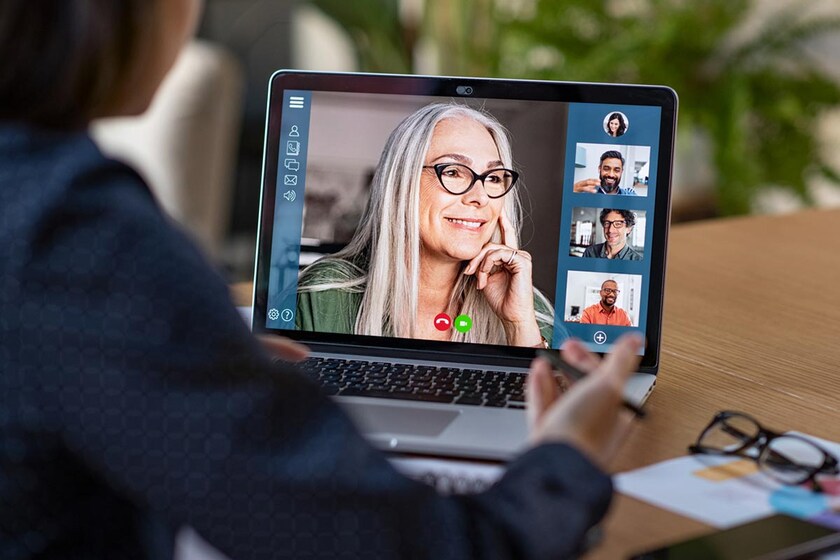
The Coronavirus pandemic has forced many of us to work from home or study from home. For this, most of us have also adopted new strategies and methods to stay connected with our teams and teachers. Teleconferencing has played a vital role all this while, with the world witnessing an increase in video conferencing applications. People are trying to download multiple video conferencing apps for establishing hassle-free connections. Google Meet App also has been downloaded and installed by many users.
Many new and old teleconferencing apps have gained recognition amidst this. Zoom, Microsoft Teams, JioMeet are some of the popular ones. Google is part of the game too, with Google Meet App being one of the most reliable applications. Here are some vital bits of information on it.
What is Google Meet App
Google Meet a part of your G-Suite can also be used for hosting team meetings. People who have personal Gmail accounts can also use Google Meet. However, the number of tools that you can use would be restricted. Also, the time limit would be capped to 60 minutes for one meeting.
How to Download Google Meet App
Google Meet app can easily be downloaded either on your mobile phone or laptop. You necessarily do not need to buy the G Suite for using Google Meet. You can simply create a Google account and use the application for free. You can find the Google Meet icon under the Google app section.
How to Use Google Meet
Once you have installed the Google Meet you can start to use it with the help of following steps:
Step 1. Click on the Google Meet icon to start off with your first-ever Google meeting.
Step 2. On the top right-hand corner of your screen, click on the 'Setting Icon'. This will open up a new window showing your device's audio and video. You can test your audio and video quality before hosting a Google meeting.
Step 3. Once you have tested and everything seems fine you can click on 'Join or Start Meeting'.
Step 4. If you are not hosting a meeting and instead, joining in then you will either be asked to share the meeting code or you can join in using the Google meeting link.
Step 5. Now click on 'Join Now' and start off your Google meeting.
Benefits of Using Google Meet App
Google Hangout Meet or the Google Meet app has a lot of benefits.
- Google Meet allows you to ensure and adjust the video and audio quality before the meeting starts
- Google Meet allows you to add people in the meeting even after the meeting has begun
- It also enables you to record the meeting for future references
- The 'Turn on Caption' is a special feature designed for the hearing impaired
- The Google Meet app also allows screen sharing so that you can easily show your presentations to your team members
Google Meet app is easy to download and use. You can easily figure out how to use Google Meet.
FAQs on Google Meet App
Q. How does Google Meet in G-Suite differ from free Google Meet?
A. Google Meet under the suite has a variety of options. Google Meet from suite allows you access to a number of tools and other business-grade services that are otherwise not included with the free version.
Q. Can I only purchase Google Meet from G-Suite?
A. No, G-Suite is a complete package of all the apps from Google and you are not allowed to buy one particular Google app from the suite.
Q. Does Google Meet allow external participants to join the call?
A. Yes, you can share the meeting link with everyone you need at the meeting and everyone with the link can join in the meeting.
Q. Are the content of the meeting secured?
A. Yes, everything including the audios and videos that you share over Google Meet are encrypted. You can also join the meeting securely even when you are off-site.


